Navigation widgets are an easy way to organize interrelated pages.
First, lets start by making our way to the Navigation Manager. Click on “Navigation” in the left purple menu.
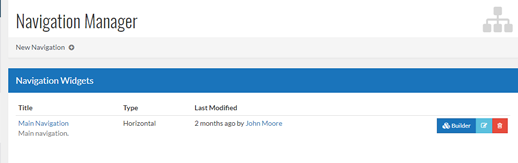
Let's go ahead and create your first navigation widget. Click on the "New Navigation" button under the Navigation Manager heading.
Include required information; only a title, a description, and the type of navigation are required to create your navigation widget. The navigation manager does not need a CSS Class to create your navigation.
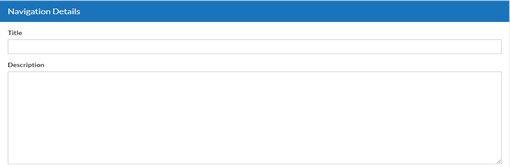
Once you are back to the Navigation Manager, click on the blue "Builder” button to the right of your new navigation.
The builder is where you will build out your navigation. On the left side, under the pages tab, click the green "Add to Navigation" button for each page you want in this specific navigation. After clicking “Add to Navigation” the newly added page will appear at the bottom on the navigation we’re building on the right.
You can reorder the pages in your navigation by dragging the pages where you want them to go under the Navigation tab. If you want pages to appear as a dropdown, make sure that they are placed in the indented slot under the desired parent.
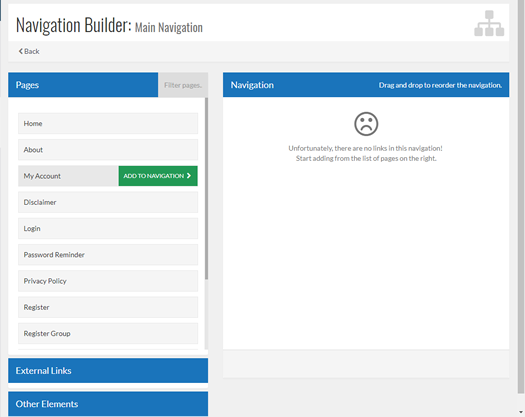
Once you are happy with your new navigation widget, you can begin adding it to your pages!